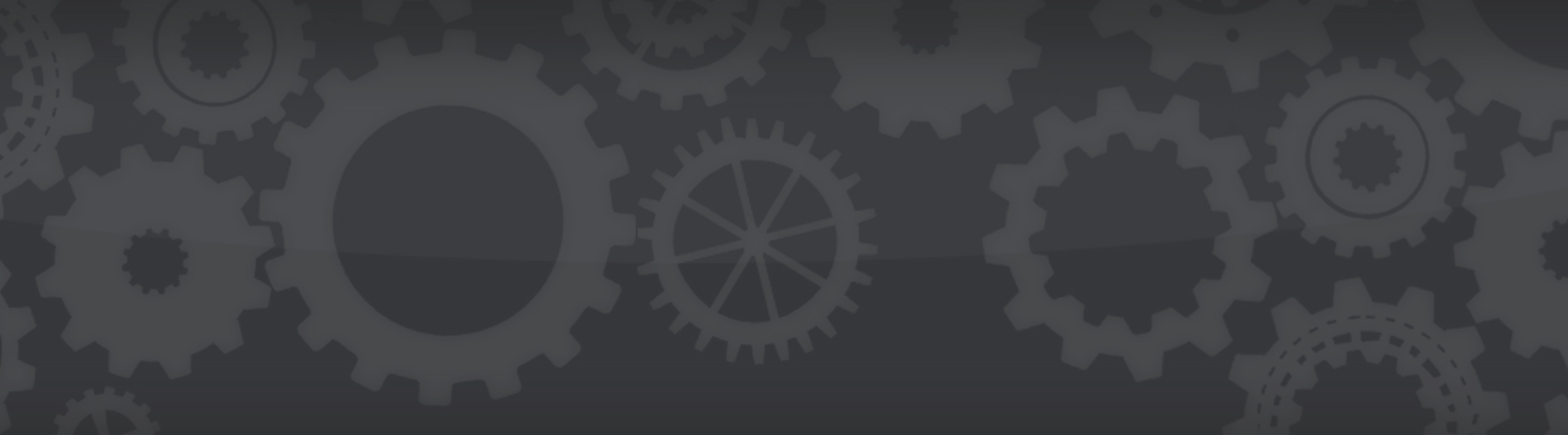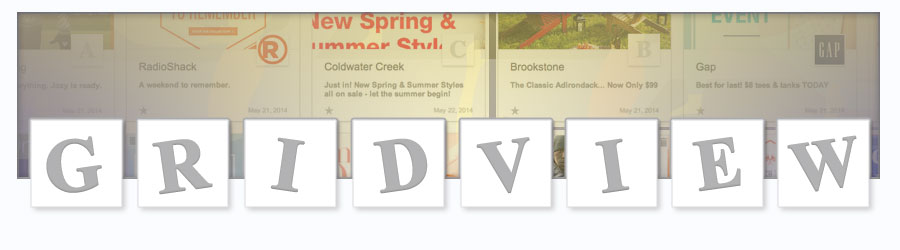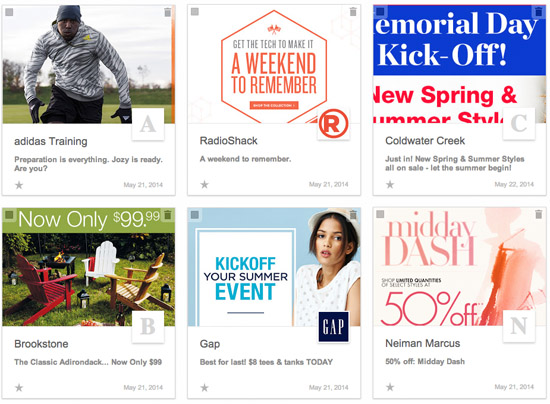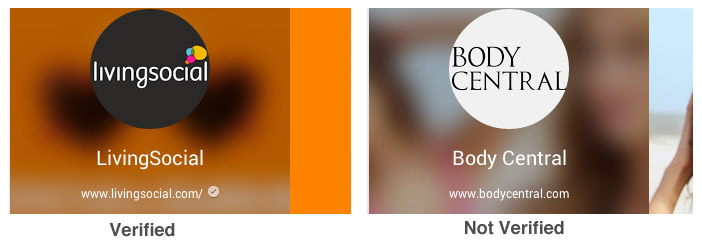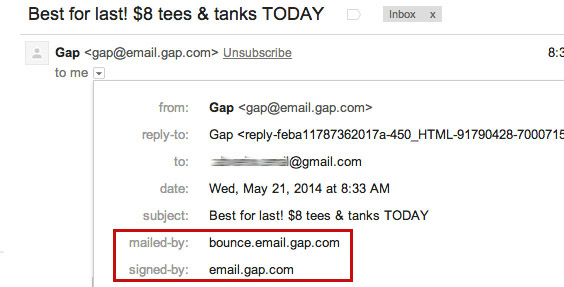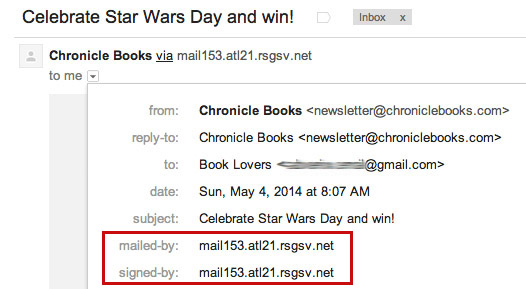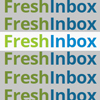By Justin Khoo
Since Gmail introduced Grid View there has been a lot of buzz on creating imagery that is optimized for the Gmail’s Grid View. A distinct part of the Grid View is the sender’s logo and unfortunately logos of a lot of prominent brands are not showing up in Grid View. (Thanks to Noya from The Best of Email for alerting me to this fact.)
Before I get to the details, I’m sure you’re reading this because you’re excited about Gmail’s Grid View. Here’s a free tool you can use to generate the code that designates the featured image for GridView:
Why Your Logo May Not Be Appearing on Grid View
1. No Google+ Page or Unverified Google+ Page
The logo displayed in Grid View is taken from your Google+ page. Gmail does this by matching the domain of your email to the domain of your Google+ page. So it goes without explanation if you do not have a Google+ page, then your logo will not be showing up in Grid View. You’d be surprised how many brands do not yet have a Google+ page!
However having a Google+ page is not enough, it needs to be a verified Google+ page. This means you need to take an extra step in linking your Google+ page to your website – usually by placing a snippet of code on your site or by using Google’s Webmaster Tool. You can learn more about it here: https://support.google.com/plus/answer/1713826
A verified Google+ page has a checkmark next to the website URL.
Brands without a Verified Google+ page:
American Apparel, Aeropostale, Armani Exchange, Club Monaco, Coldwater Creek, Crocs, Foot Locker
2. Insufficient Email Traffic from Your Domain
If you are not sending a meaningful amount of email from your domain, you can stop reading here. According to Google, you need to send at least 1000 emails a week from your email domain before your logo will start showing up. They aren’t clear how they are able to determine that so I believe that is just an approximate number.
When Google launched the Related Google+ Page Widget for Gmail last year, they put forth a few requirements in order for your Google+ page to show up in a widget when a recipient opens your email. The requirements to have your logo show up in Grid View are largely similar.
3. Email Domains That Don’t Match the Google+ Domain
Needless to say, if your email domain does not match your Google+ domain, your logo will not be showing up in Grid View. Here’s a list of sender emails that don’t match their Google+ domain.
| Brand | Verified G+ Domain | |
|---|---|---|
| Abercrombie | abercrombie@abercrombie-email.com | abercrombie.com |
| Adidas | adidas@adidasusnews.com | adidas.com |
| Brookstone | brookstone@brookstoneemail.com | brookstone.com |
| Cooking.com | RecipieOfTheDay@email-cooking.com | cooking.com |
| Neiman Marcus | neimanmarcus@neimanmarcusemail.com | neimanmarcus.com |
If you’re sending from a subdomain of the domain of your Google+ page, you’re good – Gmail will still be able to display your logo:
-
gap@email.gap.com
staples@easy.staples.com
lowes@e.lowes.com
What if you are sending from a non matching email domain?
It may not be advisable to change your email address just to get your logo to show up since your recipients may have whitelisted your email. Google has provided a way to link your sending email domain (ie. news@email-domain.com) to your Google+ domain (http://domain.com) by including a snippet of code in your email (Offer with publisher details). However you also need to get Gmail to approve the link by submitting a form here.
Since Grid View is still considered a “field trial” I’ve yet to hear of anyone who has successfully gotten Gmail to get their logo to show up this way. If you have been successful, please let me know!
Another way to go about it is to register a new Google+ page that matches your email domain. However that might clutter your Google+ presence with several “official” pages.
4. Email not Authenticated using SPF/DKIM from Your Domain.
Email authentication allows the recipient to verify if the email is legitimately being sent from a specific domain. Two of the widely used authentication methods are DomainKeys Identified Mail (DKIM) and Sender Policy Framework (SPF). I won’t be going into the details of these methods but suffice to say all the receivers including Gmail check for it.
You can check the authentication results by clicking on the little arrow under the Sender.
-
Authentication results:
mailed-by: bounce.email.gap.com (via SPF)
signed-by: email.gap.com (via DKIM)
If you’re using a reputable Email Service Provider (ESP), they are most likely taking care of the authentication for you. However depending on your ESP, the default authentication that has been set up may not be sufficient. ESPs such as MailChimp will only authenticate that the email originated from MailChimp. Normally, this is sufficient to pass the receivers such as Gmail’s authentication check — but since the email has not been determined to come from your domain, your logo will still not appear in Grid View.
-
As you can see both authentication results do not match the chroniclebooks.com domain.
The solution is to get your IT folks to work with your ESP to set up SPF or DKIM so at least one of these methods will authenticate against your own domain. This blog post goes into how to setup custom domain authentication with MailChimp.
Workaround
I’ve noticed that if you add the featured image markup (you can use this tool to create one) in your email, it is possible to work around the SPF/DKIM domain restrictions. So if your logo is not displaying only because your email is not authenticated with your domain, adding the markup may allow your logo to show. However this may be a short term oversight by Google so I do not recommend relying on this.
A good indicator that the workaround will work is that the Related Google+ widget is displaying inside your email but your logo is not showing in Grid View.
Takeaway
- If Grid View is successful, it may turn out to be Google+’s savior since brands would now be clamoring to create Google+ pages just to get their logos to show up.
- If you have a Google+ page, make sure that it is verified.
- Ensure that your email is authenticated against your domain and not your ESPs (or use the Featured Image markup).